The History
Photographers who have been using Lightroom for at least two years have images originally processed through Lightroom 2, Lightroom 3, and Lightroom 4 in their image libraries. Its important to understand how Lightroom 4 (V4.1 is actually used in all testing and examples) interacts with these legacy files.
Moving from Lightroom 2 (which used the original Process 2003) to Lightroom 3 (using Process 2010) was quite transparent. The newer controls which Process 2010 added showed up when these older files were opened, but the sliders for these new controls, which had never been adjusted before, since they did not exist before, were set to zero. That made sense, and required no user intervention, so did not attract much attention. If an image was reopened, the new controls could then be adjusted, and the improved image would be transparently updated from a p2003 file to a p2010 file.
Those files that had been exported to Tiff, and had dust busting, localized editing, layers, and other voodoo applied in Photoshop, could only benefit from the new controls if we started from scratch again. Well, not from scratch, all the Lightroom edits were still there, and we could apply the new adjustments as well, but all work done on the image after export would need to be redone again. Since the improvements in Process 2010 were not critical to many files, the heartbreak was minimal, as few files really needed to be reworked. The improvements now available in Lightroom 4 are not as minimal, so more users will be considering moving files forward, not just to their Lightroom 4 library, but to the new Process 2012 that Lightroom 4 offers.
The Current Situation
Viewing legacy files (and everything you ever shot and imported before upgrading to Lightroom 4, is now a legacy file) in Lightroom 4 produces a more complicated situation. The image below shows the Basic Controls from Lightroom 3 and Lightroom 4, and how they differ. I have already described these differences in a previous article, for anyone looking for more information on them. Here our interest is on the interaction of these, now conflicting, sets of controls. There are other control changes from Process 2010 to 2012, one of which will enter into consideration as we move forward.
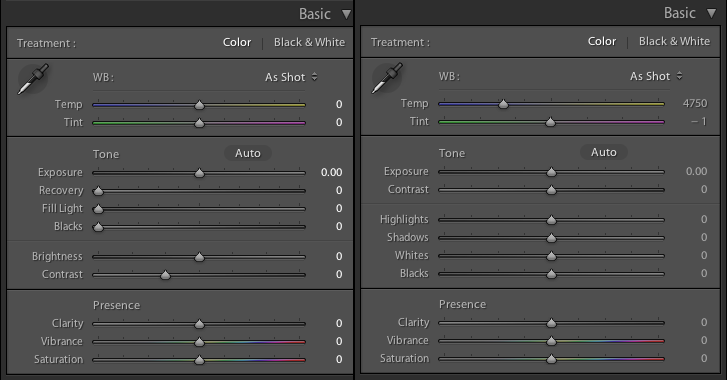
Without analyzing the controls in detail again, it apparent that that the Process 2012, Lightroom 4, controls don’t simply add new sliders to the previous generation, as happened the last time around. This time sliders disappear, or move, or get renamed, and as my previous article notes, they don’t really do the same thing. Please don’t think that I’m complaining; the new thing is vastly superior to the old thing, so I’m happy to have it available. The issue is learning how this interacts with all those images I’ve already painstakingly processed using older versions, and what havoc it might wreak on them if they are suddenly converted to a new, albeit superior, set of adjustment tools.
What This Doesn’t Effect
Files that you import through Lightroom 4 will be fine, and look great. Files you imported though earlier versions will continue to use the process of that previous version, and the older controls will show when those images are selected, so things will be consistent with earlier adjustments. No problems with either of those cases. But what about older files that you would like to reap the advantages of the newer Process 2012?
Clearly a good deal of thought was put into this situation, from the time that it was decided that a change was needed that would not simply mean another generation of additional new functions. And I believe that the Lightroom team (or the Core team, or both) did the right thing, at least for all existing files that remain in their existing process, and all newly imported files. The overall result is not quite as transparent as last time around, but many casual users of Lightroom would not catch on to how this change functions, without some inside information. Here’s the scoop: in Develop Mode, in the right panel, way down where scrolling is required and users seldom venture, is a small box named “Process”. It lists one of the three Process choices for any given image.

For images originally imported through Lightroom 2 or earlier, this defaults to p2003, unless they have been opened and reprocessed in Lightroom 3, in which case they are now 2010 images. Similarly, images originally imported through Lightroom 3 will default to p2010. Interesting things occur if you change this setting. Any adjustments you had previously made, to a control that has not been changed, will migrate forward as the file is reformatted to p2012.
This migration of existing setting includes HSL adjustments, important to those who have used SpyderCheck for color calibration. DNG profiles used for color correction should be respected in the conversion as well. Or, as they would say in the movies: *No Color Calibrations Have Been Harmed While Producing This Process Change.*
What It Does Effect
SpyderCube Exposure adjustments are a less clear cut situation. Adjustments to White Balance, Tint, Exposure, and Blacks made to a p2010 image, as they would be using a SpyderCube (or even by eye), can be converted to Process 2012 and back, and result in the same original values once returned to p2010. So the roundtrip has been managed effectively no matter what method you used for making your adjustments. But the one way trip is a different matter.
Moving from p2010 to p2012 with these same four adjustments in place results in the White Balance and Tint, not part of the changed control groups, remaining numerically and visually the same. But exposure jumps from +.25 to +.53, and the new two way control for Blacks, instead of being lowered from a default value for the camera of 20 to an adjusted value of 8 to set the blacks correctly, moves instead from its new centered location to a value of -1. If these two adjustments produced the same result visually, that would still be fine. But they do not.
The Culpret
The reason they do not is elsewhere in the Develop Mode’s right panel. Process 2010 defaulted to a tone response curve named Medium Contrast. Process 2012 now defaults to Linear; and it doesn’t just default there, it moves there. Improvements in the other controls may have eliminated the need for the previous sin of the Medium Contast bump. But it causes some difficulties for us old sinners. Simply setting the control to Linear when in P2010 does not allow for a transparent conversion, as it then results, in p2012, in a reverse curve which is the equivalent of medium to linear, but now, starting at linear, is linear to negative medium. It can be debated whether this is a bug or a feature in LR4.1, but it would seem to be closely related to the custom tone curve bug in Lightroom 4.0.
Another detail to be aware of is that, once a file has been changed from the p2003 or p2010 setting to the p2012 setting, even if it is toggled back to its original Process again, the Reset button no longer resets it to its original Process State and Tone Curve as it did before. Instead it will now bump it forward to the p2012 state, and the 2012 default Tone Curve of Linear. So, in that sense, you can’t go home again. This is why duplicating your library, backing up your catalog, or at least making a virtual copy of a given file, before changing Process Versions is a good idea.
The Fix
To avoid ending up in unexpected places, with custom tone curve values you did not ask for, or very different shadow detail, the following order of steps is used:
* Open legacy image
* Set Mode to Develop
* Scroll down the Right Panel to Process
* Change Process from 2010 (or 2003 for even older files) to 2012
* Scroll back up to Tone Curve
* Reset Tone Curve from Linear, to Medium Contrast
Your image should now have the same shadow detail and midtone densities as it did in Process 2010, assuming your file was at the p2010 default Tone Curve of Medium Contrast. You may now choose to use the superior capabilities of Lightroom 4 and Process2012 to open up the shadows without excessive noise… perhaps by changing the tone response curve back to Linear. Or by other methods. And you can now use the new controls replacing Recovery and Fill without fear of the posterization and reversals that occurred with the older controls.
The Implications
Given the automatic tone curve change, and its significant impact on shadow detail and lesser effect on midtone values, automatically converting an entire library of legacy images to Process 2012 would not be recommended. Instead, at least until the dust settles, and other possible fixes are added to a future Lightroom 4 update, updating images to use the new process should be a one-at-a-time affair, with manual changes to the Tone Curve setting, or other shadow detail adjustments to compensate. One batch-oriented solution would be to bring the key image (for SpyderCube users, thats the one with the Cube in it) forward, allowing the Medium to Linear change to occur, then to readjust the image again in the Linear State, and apply this correction to the entire batch of following images from the same light source once they have been moved to the new Process as well. This would effectively “launder” all the images from their dependance on the shadow bump in the old Medium setting to the more literal Linear mode, with a minimum of tweaking.
Credits: C. David Tobie, Copyright 2012. Website: CDTobie.com Return to Blog’s Main Page
2 thoughts on “Lightroom 4 and How it Processes Older Image Files”